Virtual Festival Forum
How To’s & Tips
This is a traditional web forum. Forums are made up of ‘threads’ (aka posts) that you can comment on. On our forum, threads are split into ‘channels’ or themes (different subject matter areas). You probably want to start by REPLYING to an existing thread/post. If you absolutely need to, you can start your own thread within a channel, but things can get messy so we encourage you to stick to the main popular threads unless you’re a confident forum user.
Detailed instructions on how to use the forum and a tour of the different sections are below...
1. Login
Don’t have an account? Jump to instructions on how to make one ↓
2. Start with the Popular Posts
The most popular areas on the forum are shown in the sidebar. Want to give a shout out to the artist or your fellow party peeps? Or want to upload your house party pics? Click the relevant post and join the conversation there. 90% of the time, you want to be in those threads.
3 & 4. See what else is happening
If you feel the need, you can see what else is on the forum. The main feed shows the most recently posted/commented threads. The top of the sidebar shows the different Channels where you can browse the different subject areas.
5. MAYBE start a new topic - only if you really need to
This creates a brand new thread. Things can quickly get messy and lost if there are hundreds of different threads. We recommend you stick to replying rather than starting your own threads unless absolutely necessary. There’s no need to start a new thread just to say hello - try the Popular Posts shout outs thread (it’s where everyone is hanging out).
Other Tips
How to create an account:
Click the Login button
Ignore the login boxes and click Create a new account
Choose a username and password. Usernames must be unique and must only be comprised of letters a-z, numbers and/or the hyphen or underscore symbol (NO OTHER SYMBOLS ALLOWED). If your preferred username is taken, try adding some numbers to the end.
Once your username and password are set, you’ll get an email confirmation to verify your account. Follow the instructions in the email to verify.
You’re now all set!